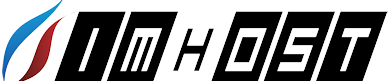How to restore files from backup?
- 2019-04-03 10:43 AM
If you accidentally deleted a file, email, database, DNS record or cronjob from your hosting account or if you wish to restore your account completely. These are the steps you need to follow to restore from our backup vault.
How to restore an account (All files, settings, database, DNS, cronjob fully restored)
- Log into cPanel
- Locate Full Account Backups under the JetBackup section
- Click on Restore of the date you want to restore the account from. You may also choose to download the full account backup file from the specific date as well.
If you are downloading the account backup, the system will fetch the files from the backup server and in a few minutes the system will generate a link for you to download on the side bar.
How to restore a file
- Log into cPanel
- Locate File Backups under the JetBackup section
- Click on File Manager of the date you want to restore the file from
- You will now be able to select (Checkbox) the file or folder you want to restore. To view files inside a folder, click on the folder link itself.
- Once you have the files you want to restore or download, click on either Restore Selected or Download Selected
If you are downloading the file, the system will fetch the files from the backup server and in a few minutes the system will generate a link for you to download on the side bar.